Install Linux Fedora In Text Mode
Fedora is a Linux distribution developed by the community-supported Fedora Project and sponsored by Red Hat. In October 2018, The Fedora Team announcing the release of Fedora 29. This is the first release to include the Fedora Modularity feature across all Fedora's different variants. Modularity allowing Fedora team to ship different versions of packages on the same Fedora base, which means users no longer need to make whole OS upgrade decisions based on individual package versions. For example, user can choose Node.js version 8 or version 10, on either Fedora 28 or Fedora 29. Or user can choose between a version of Kubernetes which matches OpenShift Origin, and a module stream which follows the upstream.
Since this installation is for VirtualBox, in this article I will write on how to install Linux Fedora 29 using command line. Use this link for the Fedora 29 Workstation Netinstall, and boot using the image.
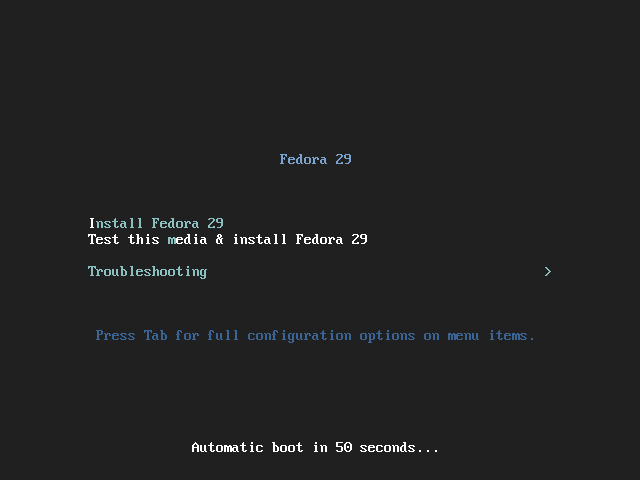
Press tab to configure installation
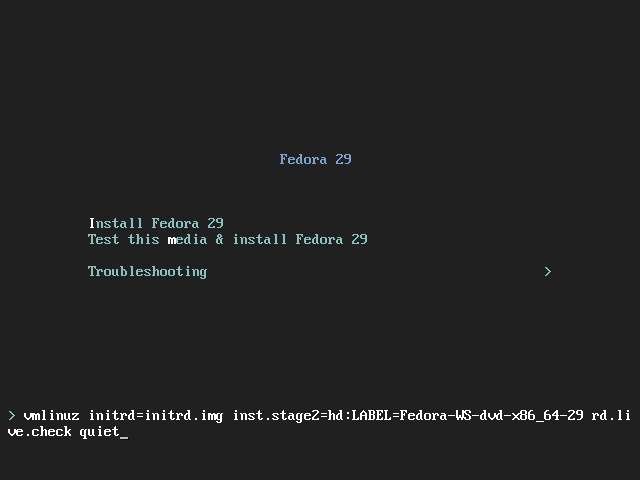
We can install in text mode by providing the inst.text option on the boot command line, then press ENTER to boot.
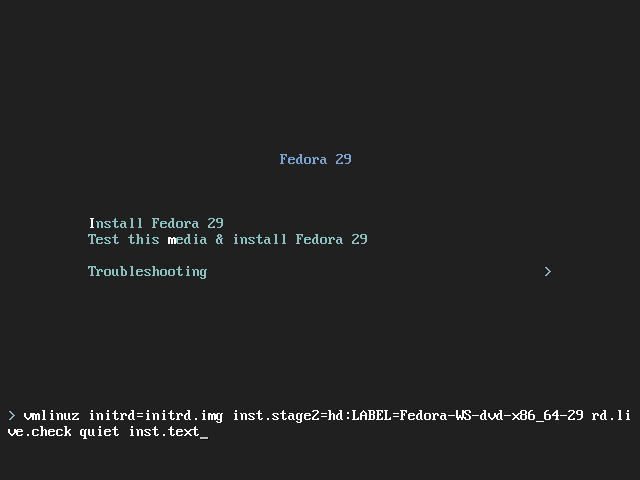
Type inst.text then press enter
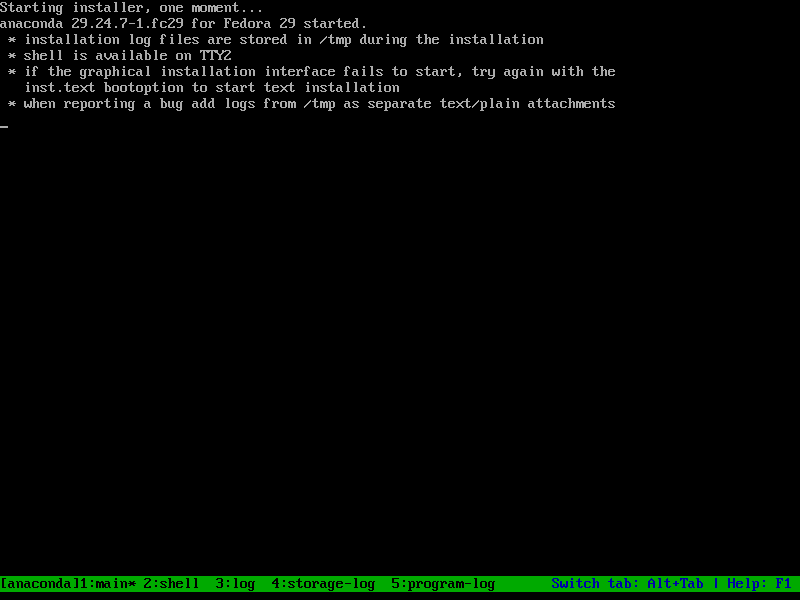
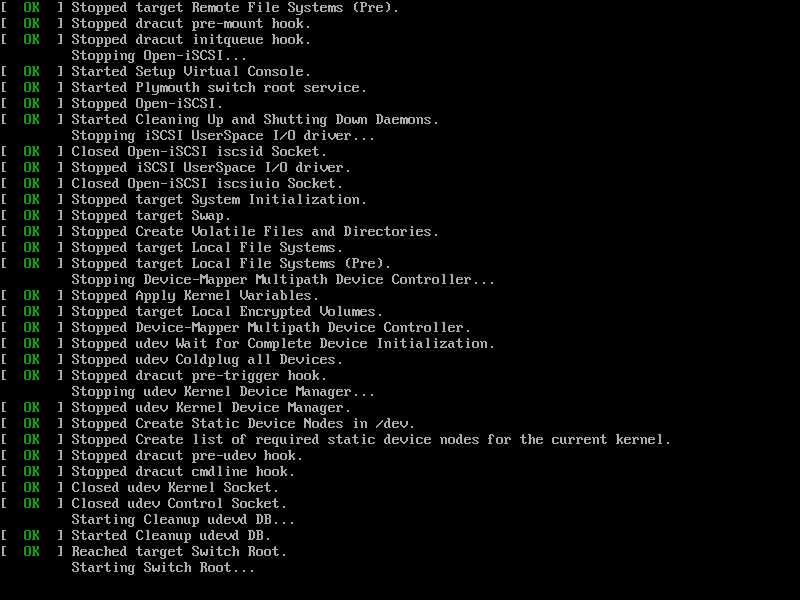
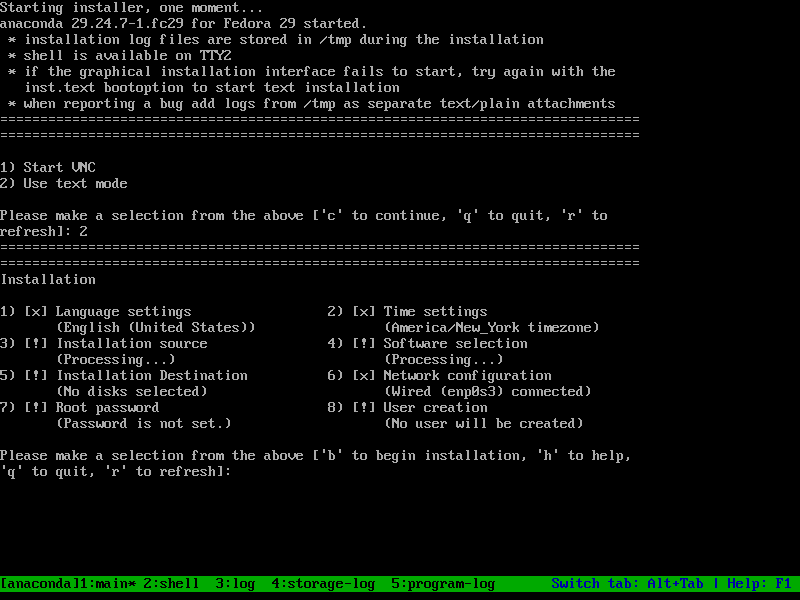
Press 2 to use text mode
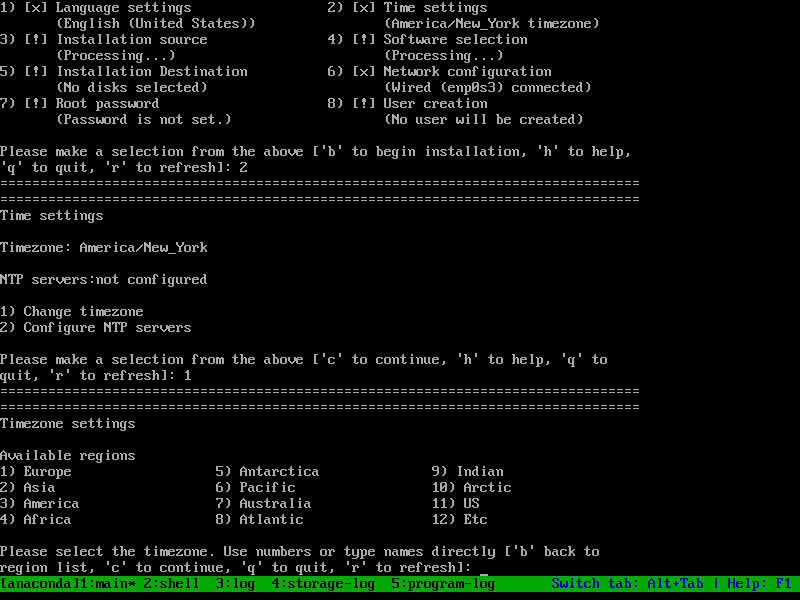
Choose time setting's region
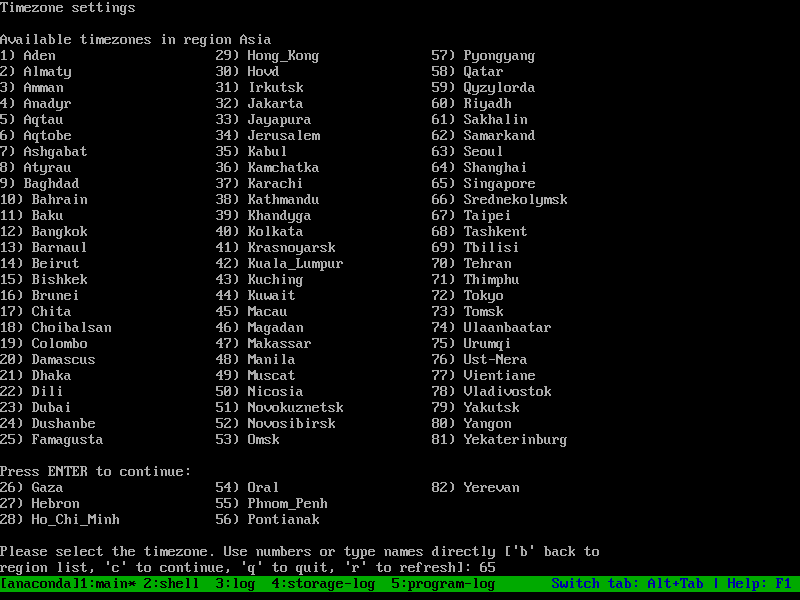
Choose your timezone
I choose Asia/Singapore timezone. Next we will choose installation source, which for our case is Network -> Closest mirror.
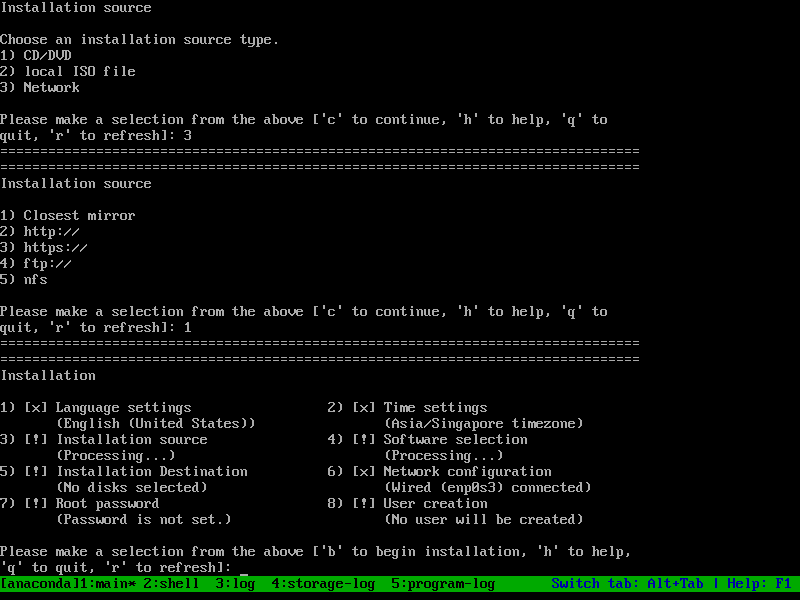
Choose installation source
Next, is choosing software selection, which I choose "Minimal Install", and I only add "Development Tools" for add-ons. And that's all for now...
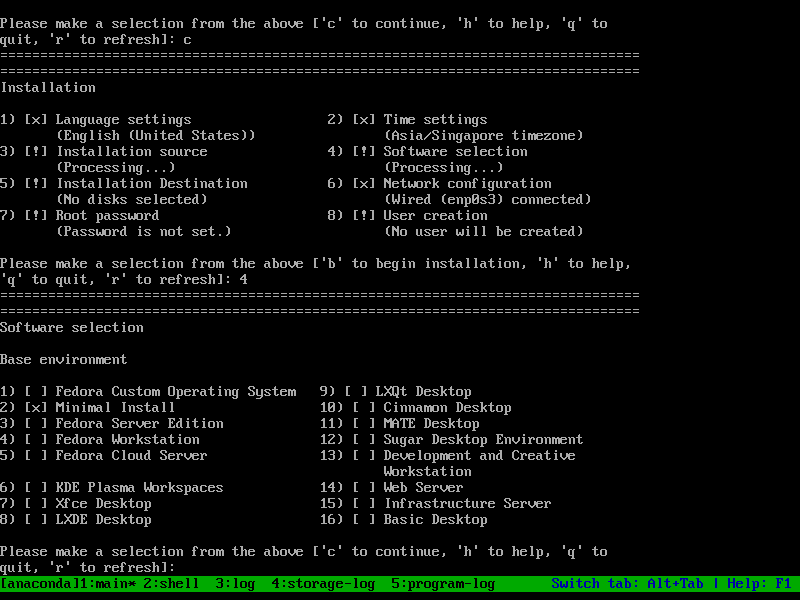
Choose software selection
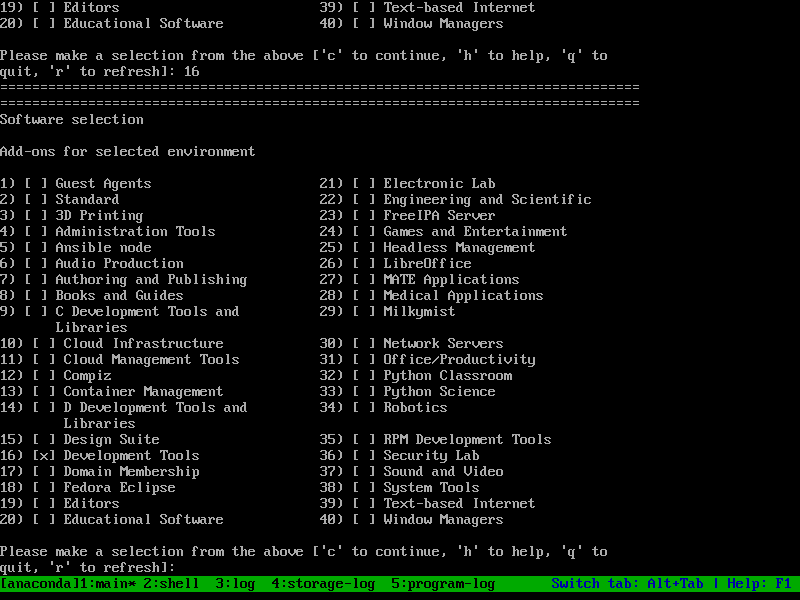
Add-ons for selected environment
Next is Installation Destination (which in our case is a 20GB VBOX Harddisk), I choose to use all space available with LVM partioning scheme. In Linux, Logical Volume Manager (LVM) is a device mapper target that provides logical volume management for the Linux kernel. Most modern Linux distributions are LVM-aware to the point of being able to have their root file systems on a logical volume.
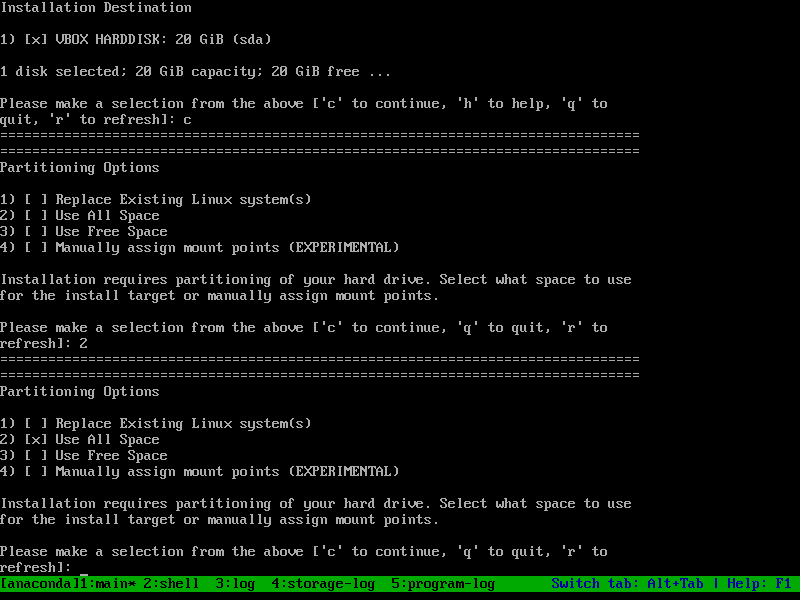
Installation Destination
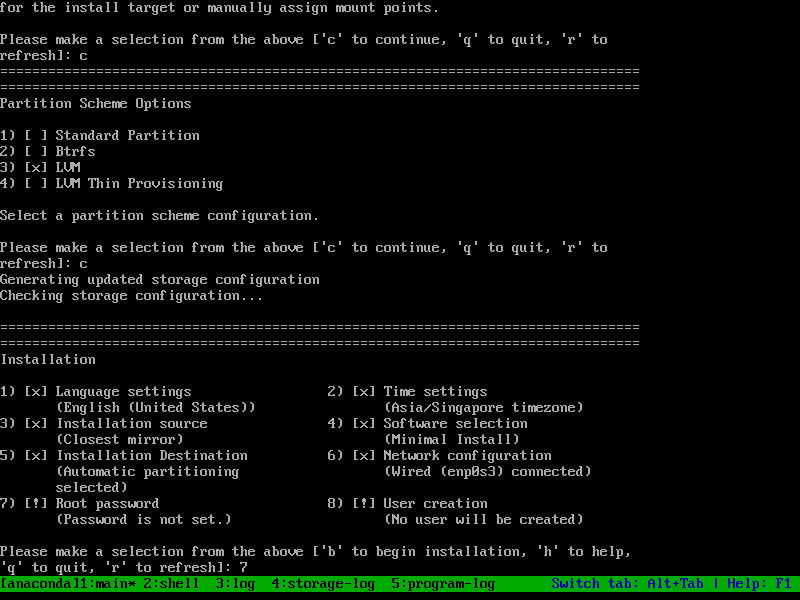
Use LVM Partition Scheme
Last but not least, set root's password and create new admin user. It's a norm that we not using root in our linux environment. In my case, I create new admin user: dariawan.
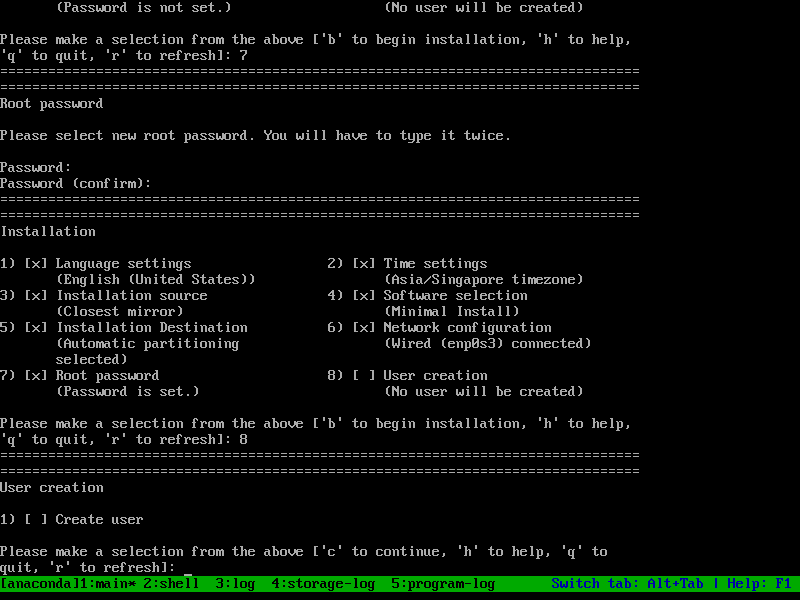
Set root's password and create user
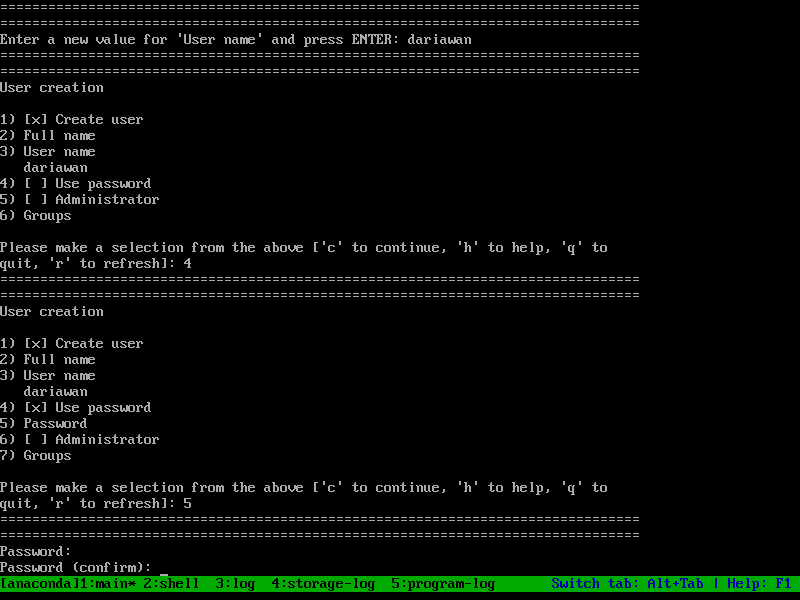
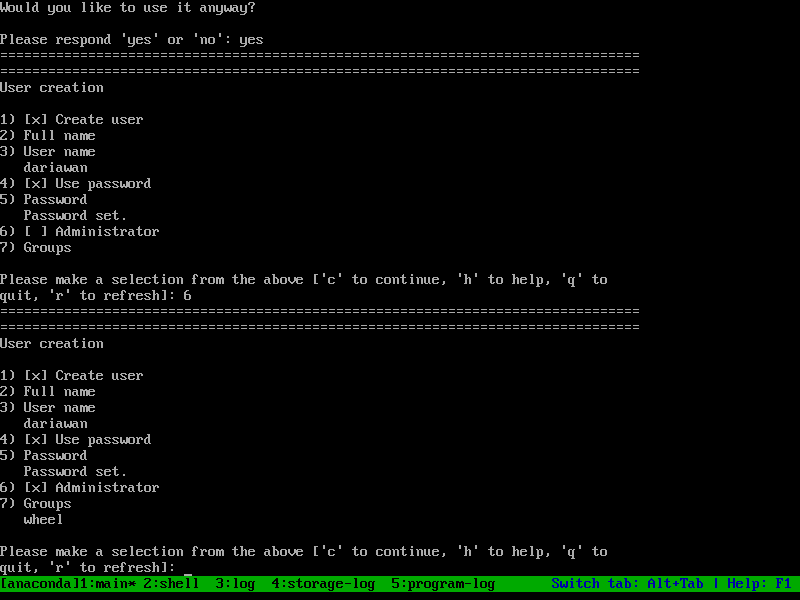
If all is settled, press c to start installation process.
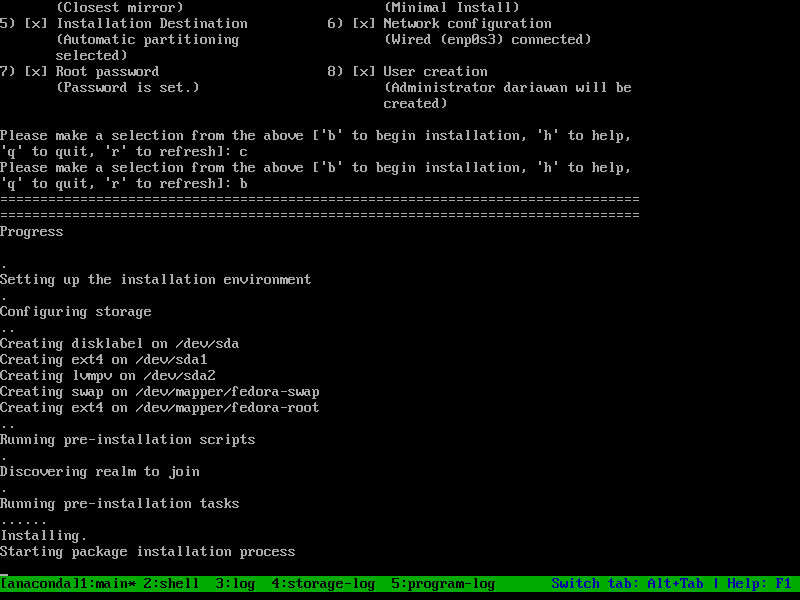
Press c to start installation process
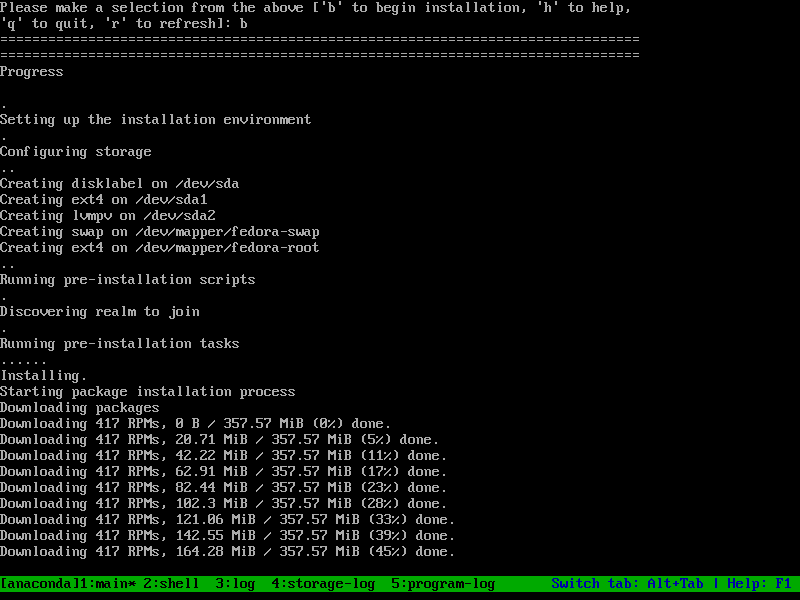
Installation in progress
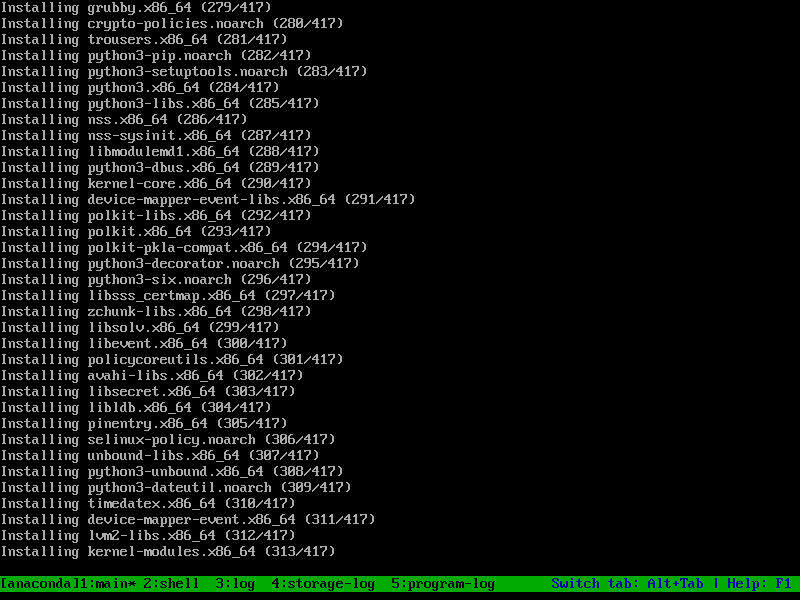
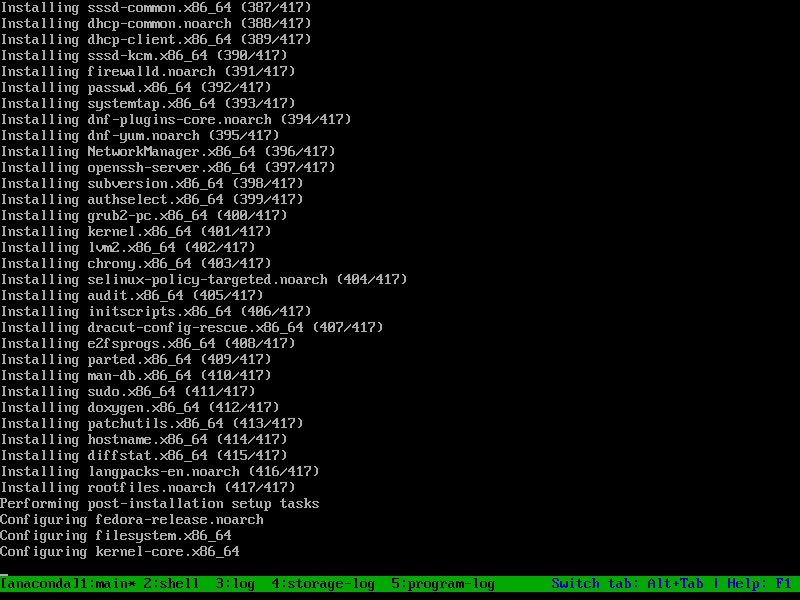
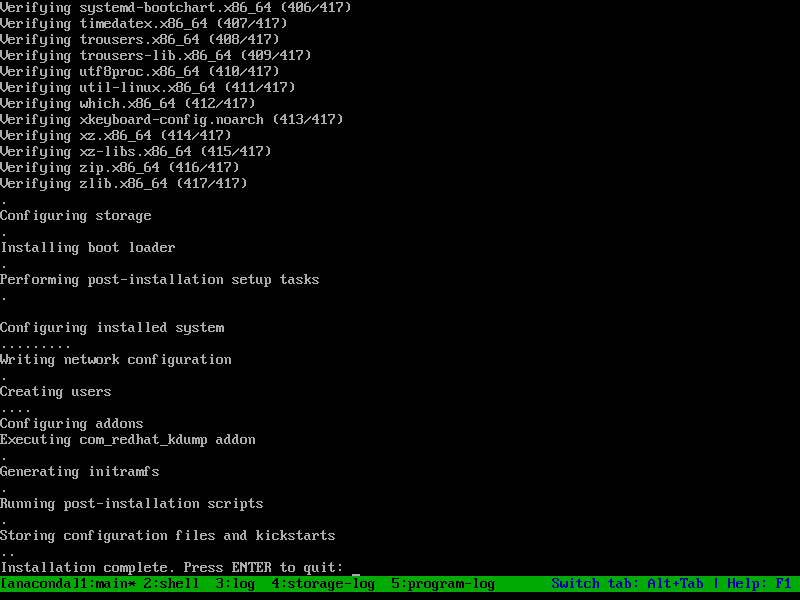
Installation completed
Installation is completed. Now, we can use our new system. I login with user dariawan.
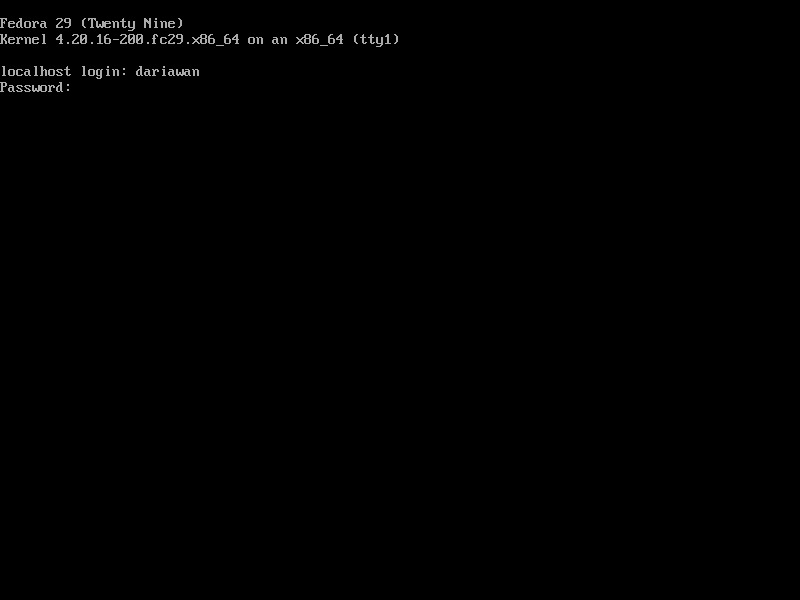
login with user dariawan
More on this in the Fedora 29 Installation Guide.
Install GCC (C and C++ Compiler) and Development Tools
The purpose of this installation is for development. To have gnu gcc compiler and related tools such as autoconf, automake, flex, c++ compiler, and bison on Fedora, I need Development Tools group installed. To install Development Tools grouplist, we can use this command:
$ sudo yum --setopt=group_package_types=mandatory,default,optional groupinstall "Development Tools"
And this is the result:
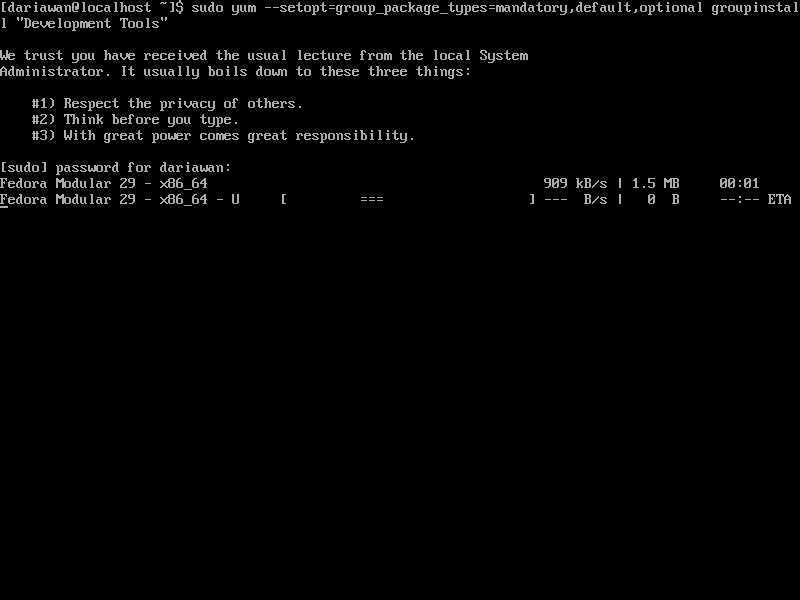
yum groupinstall "Development Tools"
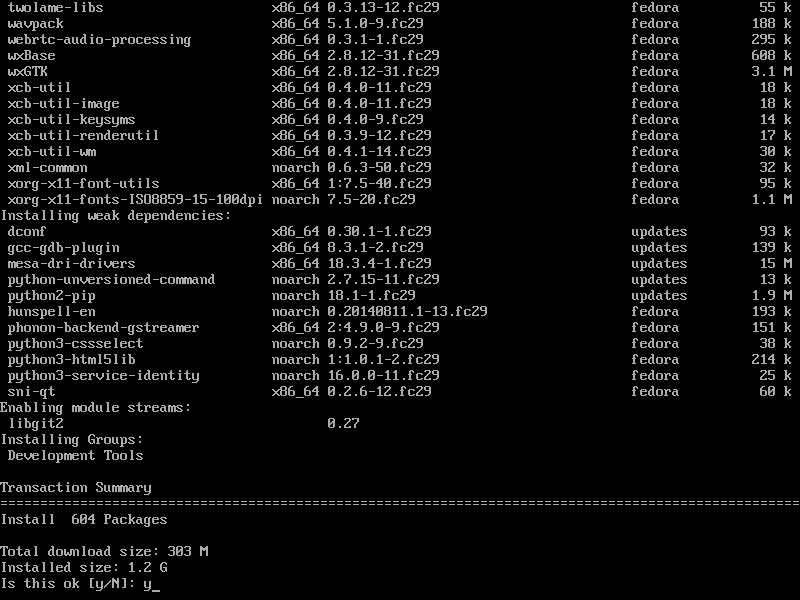
Actually I quite surprise, since I thought I already install it by choose ads-on in the Linux installation before.
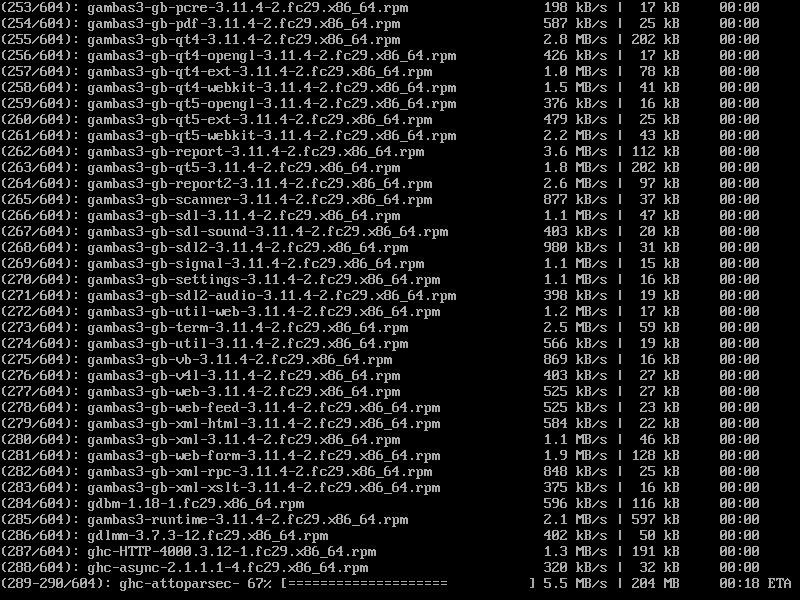
Development Tools installation progress
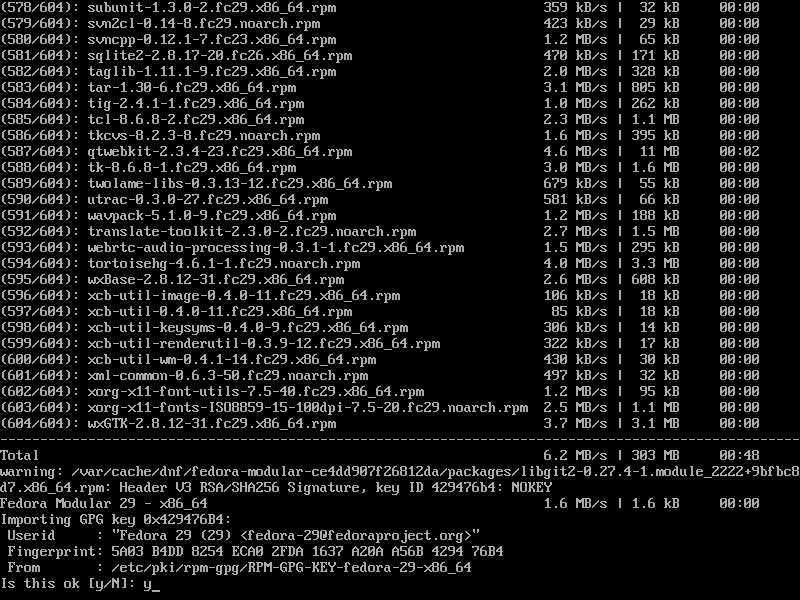
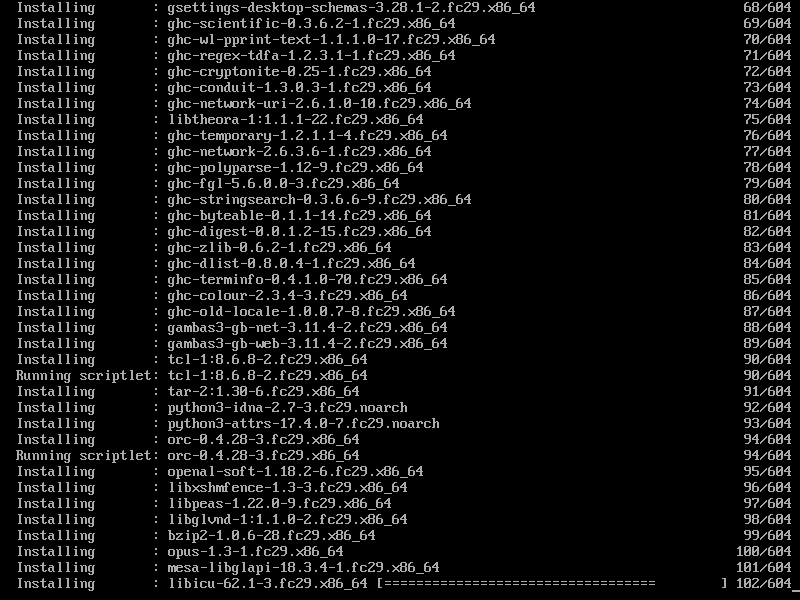
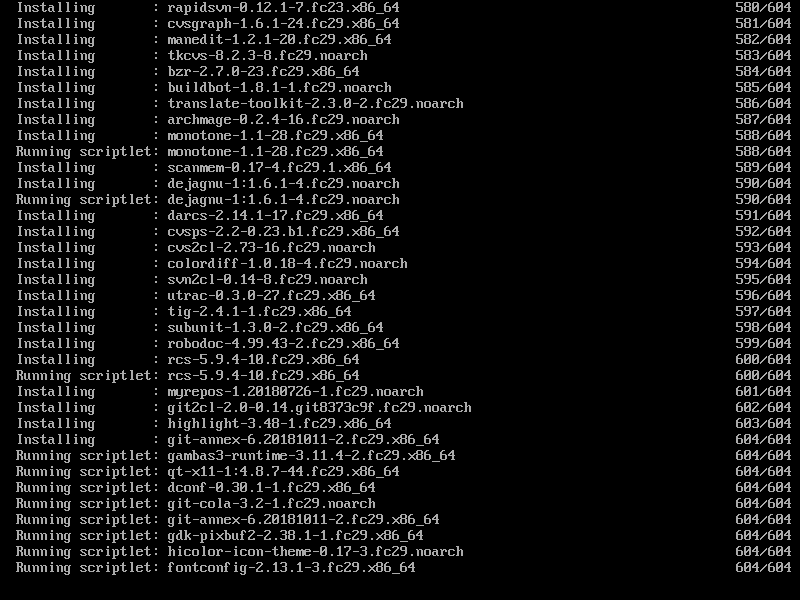
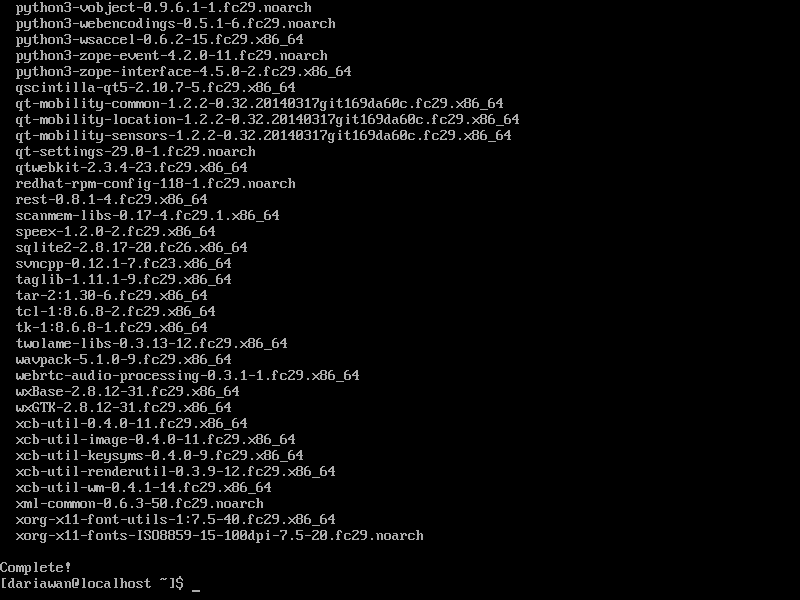
Installation completed successfully
If we check grouplist, Development Tools is installed.
$ sudo yum grouplist [sudo] password for dariawan: Last metadata expiration check: 0:04:33 ago on Fri 22 Mar 2019 01:02:02 AM +08. Available Environment Groups: Fedora Custom Operating System Fedora Server Edition Fedora Workstation Fedora Cloud Server KDE Plasma Workspaces Xfce Desktop LXDE Desktop LXQt Desktop Cinnamon Desktop MATE Desktop Sugar Desktop Environment Development and Creative Workstation Web Server Infrastructure Server Basic Desktop Installed Environment Groups: Minimal Install Installed Groups: Development Tools Available Groups: 3D Printing Administration Tools Ansible node Audio Production Authoring and Publishing Books and Guides C Development Tools and Libraries Cloud Infrastructure Cloud Management Tools Compiz Container Management D Development Tools and Libraries Design Suite Domain Membership Fedora Eclipse Editors Educational Software Electronic Lab Engineering and Scientific FreeIPA Server Games and Entertainment Headless Management LibreOffice MATE Applications Medical Applications Milkymist Network Servers Office/Productivity Python Classroom Python Science Robotics RPM Development Tools Security Lab Sound and Video System Tools Text-based Internet Window Managers
SInce Fedora, CentOS, and RedHat (Enterprise Linux) is one family, I expected the same steps (and command) also works for CentOS (and other RedHat variants).
